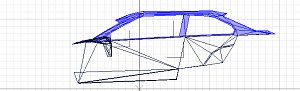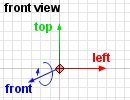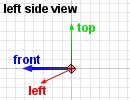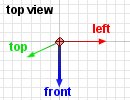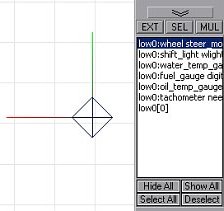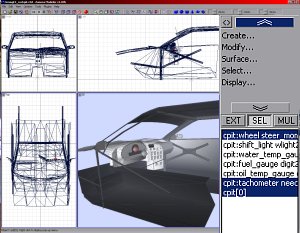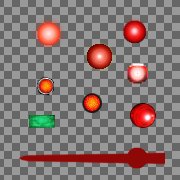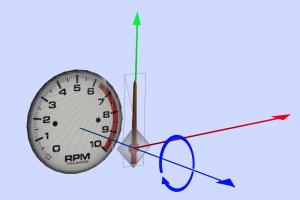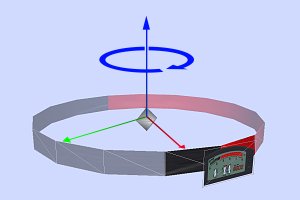|
When going for making a cockpit, it's actually 2 versions of the same cockpit to be made. There's the cockpit
that will be part of the car body's 3D model high1-high9/low1-low6. And there's the cockpit
that will show up in F1 view mode in NHeat - this one is to be stored in high0.mod/low0.mod.
The latter one has to be much more detailed than the one that goes with the car body's model.
With some other game engine mods, sometimes there's only the high detail cockpit for any view - this could
be done for NHeat as well, but it's not recommendable, as it will heavily increase the poligon count on all
cars without need
|
We'll assume that in this example our car model doesn't have any kind of cockpit yet
Typically the cockpit's 3D model is derived from the car's body, with only deleting all those parts outside
the cockpit itself that won't be visible from the inside such as the car's rear, bottom and sides.
- Open the car body 3D model source file
- Copy of the car body's object to a new object
- In Face mode, select and detach (Create... -> Objects ... -> Detach) all what's hood and windshield from that copy
- Use Modify... -> Reorient on the detached object
- Add new "inside" faces to get doors, bottom, dashboard, rollcage, etc
- Copy the detached cockpit object and the car body object to some new file cockpit.z3d, but stay on the original
- Delete all windshield faces
- Add some driver figure
- Now try to "rough" up the cockpit's ceiling; make it less smotth - adjust it's smoothness to what would be visible
from the outside
- When exporting the car body 3D model, UniteSelect the cockpit to it
That's the basic steps to put some "external view" cockpit to the car. At least up to mapping it. The
3D model that had been copied to cockpit.z3d will be used for making the "internal view" cockpit
- Open cockpit.z3d
- On the car body object, delete every face that won't be visible from inside the cockpit from the
driver's position. There should be little more left but a part of the hood
- Try smoothen every 3D structure in the cockpit. The mod users will have a very close look at anything
from cockpit view, so things shouldn't look edgy.
- Adjust the driver's point of view in physics
- You'll have to export the cockpit to NHeat to check how it looks and if things are set the way you intend them
to show up. For exporting the cockpit model, Create...-> Objects...->UniteSelect all objects
in cockpit.z3d.
- Rename the resulting object to cpit[0]
- Export cpit[0] to high0.mod; copy high0.mod to low0.mod
- Pack high0/low0.mod to your CAR file and copy that to your mod's main folder
- start over at 1 until you're satisfied with the result, then start mapping the cockpit
|

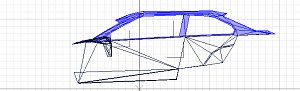


|
To be able to use high res textures for the cockpit's interieur mappings, it's recommended to use a 1024x1024 TGA that
has only all cockpit mappings. Parts that are visible from inside the cockpit should remain with high0/low0 and
be mapped to mycar1.TGA (assuming the resulting car file's name is mycar.car).
Windshield or no windshield ?
There had been some discussions among modders if to have visible windshield in the internal view cockpit's 3D model or not.
There was no final agreement on which way would be best. So you'll have to chose for yourself


|
The advantage of having no windshield at all is that there's nothing that hampers the driver's views - and it saves some
amount of work on making the cockpit. The disadvantage is that it indeed looks like as if there's no windshield...
If you want to add a visible windshield, there's some things to take into consideration:
- The windshield will only be visible when environmental mapping is set for the windshield's mapping (Attributes....)
- Unfortunatly NHeat only supports one environmental mapping file.
NHeat's default environmental mapping looks great for glass, unless you have to look through that glas...
- To avoid to almost blind the driver's view, you'll have to take care about how intense the reflection of light
will be on the windshield by scaling the normals on the windshield's 3D mesh
It takes a lot of trial and error to get the windshield's glossiness look right and most likely you'll have to
work out some mod specific environmental mapping.
|
Gauge mapping
Even when using a 1024x1024 texture file for mapping the cockpit's interieur, most likely you'll have to scale down
gauge textures to a size that will blur all numbers. At least, this will happen if you make the gauge textures be
part of the dash texture. They simply will be too small to look crisp
|
If the gauges will be 3D structures of their own, their textures can as well have a different sizing than the dashboard
texture. And even better, this would make adjusting the gauges' positions easier by far
For Sportscar GTS and GroupC mods,
the gauges' textures have all been packed to a single, alpha channeled TGA. These
gauge textures then have been mapped to circular flat planes. The mapped planes could easily be moved on the
dashboard for adjustment.
Another aspect was that this way each gauge's center was very easily be identified, helping for positioning
the related dummy helper to the right place 
|

|
|
|